How To Organize And Back Up Digital Photos and Videos
I spent the entire month of January organizing our house from top to bottom. From our kids’ toys to the kitchen pantry, everything got purged and decluttered. And man, it felt oh so good! You can read more about that process right here, along with tips to tackle your own January declutter!

However, when I finished purging the physical items in my home, I realized that I was seriously neglecting another area – my digital life. To be honest, it was a hot mess. I have thousands of pictures and videos on my phone and computer and I have never taken the time to do a thorough clean-up and backup of my files. Plus, I was clueless as to the best way to do that.
Backing Up To iCloud Isn’t Enough
On Instagram, I mentioned that I back up all of my blog photos to an external hard drive and then back up my iPhone photos automatically to iCloud. A few followers told me that iCloud isn’t considered a backup. It’s considered a sync. If you delete a photo from your phone, computer, or iPad, it will be deleted from iCloud.
A true backup keeps everything intact. What I had wasn’t cutting it and I knew I needed to figure this out if I wanted an organized digital photo collection.
My Photo/Video Organizing Goal

I realized that I needed to come up with a better system to organize, save, and backup ALL of my files. Not just the pictures on my phone, but also all of the videos and pictures from old thumb drives, random hard drives, DVDS from high school, and more.
Most of those things weren’t doing much good just being stored in my office. Heck, I don’t even own a DVD player to watch any of my old videos! I needed an organizing system stat!
Finding Miss Freddy
Luckily, many of you turned me onto Miss Freddy. She is a professional photo organizer and has a wealth of knowledge about this topic. She also sells thorough courses on everything, from how to make family yearbooks, to how to organize digital files.
Miss Freddy (whose real name is Casey btw!) has no idea who I am, but I’ve become an admirer of hers from afar!
The Backup Bootcamp Course
After following Miss Freddy on Instagram, I realized that I needed to buy her Backup Bootcamp course to get my digital life organized and backed up. She offers video tutorials for both Mac and PC and walks you through how to create a digital photo hub, remove duplicates, create folders, and back everything up to a cloud service.
I bought the course and was eager to dive right in!
One note, I won’t be sharing Miss Freddy’s shortcuts in this post because that’s her information to share and I am not at all qualified to explain the nuance of the backup process. I’ll just share high-level notes of how I used her program to get my personal digital life organized!
My Digital Backup Process

I mistakenly thought I could start the course and finish in a few days. Nope. This is a PROCESS and it can be time-consuming. It took me about a month from start to finish to get my 60,000+ photos and 11,000+ videos organized and backed up. A lot of the work is pretty mindless and the time comes from waiting for each batch to upload, transfer, back up, etc.
I purchased the course and had to get a few other things to complete this process. Here’s what I had on hand…
- 3 TB External hard drive
- External DVD drive (I used this to get the videos off of old DVDs)
- Apple USB-C to USB adapter (I needed this to be able to plug two hard drives into my laptop at one time)
Putting It All On An External Drive

The first step is to figure out where you will add and organize all of your digital assets. I decided to do all of my work on an external hard drive instead of downloading photos to my computer. I purchased a large drive (this one is 3TB) and it worked well for this job. I don’t think my computer would have quite enough storage space for this process.
Locating All Of My Old Photos & Videos

The next order of business was to figure out all of the items that I wanted to put on the drive. I went through my entire office and found dozens of old thumb drives with past work videos, a huge case of old DVDs and CDs, memory cards, and old hard drives that I hadn’t opened in years. Why was I holding onto all of these items when I couldn’t even access most of them?
Watching Old Videos

I had a great time during this step of the backup BootCamp. It was a trip down memory lane! I plugged those DVDs into my laptop and I was able to relive dance recitals, my skydiving adventure when I was 18, and videos from my early work days as a TV news reporter. I sent lots of texts to old friends as I reminisced watching those fun moments.
Without a DVD player, I haven’t been able to watch any of those videos from years ago, heck maybe even over a decade. Now, I have digital copies of all of those videos in neat folders on my external hard drive!
Moving Digital Photos From My iPhone
This step took a long long time because I have thousands and thousands of pictures and videos on my camera roll. Miss Freddy offers several options to move your photo library to your computer and I ended up using Amazon Photos for this.
I downloaded the Amazon Photos app to my phone and synced my phone photos to it. I then downloaded the Amazon Photos app to my Mac. The good thing about this is that it automatically puts the date the photo was taken into the file name. This is helpful down the road when you create a folder structure.
Backing It All Up To A Cloud Storage Service
As mentioned, the entire process is to get all of my photos and videos into the digital photo hub on my external hard drive. Once I had everything in place, Miss Freddy has shortcuts to help delete duplicate images and unnecessary photos and organize everything by date.
The final step is to back everything up. I ended up using Amazon Photos for my cloud backup. Since I’m an Amazon Prime member, I have unlimited photo storage. However, if you also want to backup videos (as I did), you can pay to include that. I have a $20 yearly fee to store videos and it’s well worth it. It also keeps the original image quality (a feature that Google Photos doesn’t have).
Searching On Amazon Photos

When it comes to accessing and finding specific photos, Amazon Photos has some great search features. Facial recognition is one of the best features they offer, where you can tag each family member to easily find photos. Sadly, Illinois doesn’t allow it (not sure why), so I’m unable to use that useful feature when scanning old photos.
However, if you don’t live in Illinois, you could search by “Casey” and “dog” to find a picture of me and a dog in Amazon photos. These keywords make it easy to locate particular pictures that you might need.
Annual Maintenance

The course comes with tips on how to do maintenance to your photo system. New photos on my phone are automatically backed up to Amazon Photos, which is nice. I can then back up anything on my laptop when my external hard drive is plugged in. The heavy lifting is over and now I can spend a small amount of time keeping my system up to date.
I’m also prioritizing deleting unwanted photos each week on my phone. It can be a big photo mess when I have tons of screenshots and bad pictures clogging things up. I set aside a few minutes each Friday to delete anything from the past week that I don’t want to be backed up.
Peace Of Mind

This was hard work and a longer process than I anticipated, but it has given me peace of mind. I like knowing that all of my important images are in a central location and that I can easily access any photos or videos from anywhere.
I know this sounds like a big promo for Miss Freddy’s course. Ha! I honestly couldn’t have done this without her expertise. I would recommend checking it out if you too have a lot of photos and need an organizational system.
Now, my final goal is to create a photo book with my favorite digital images. I keep saying that I will make a family yearbook and I never get around to it! Add it to the to-do list…